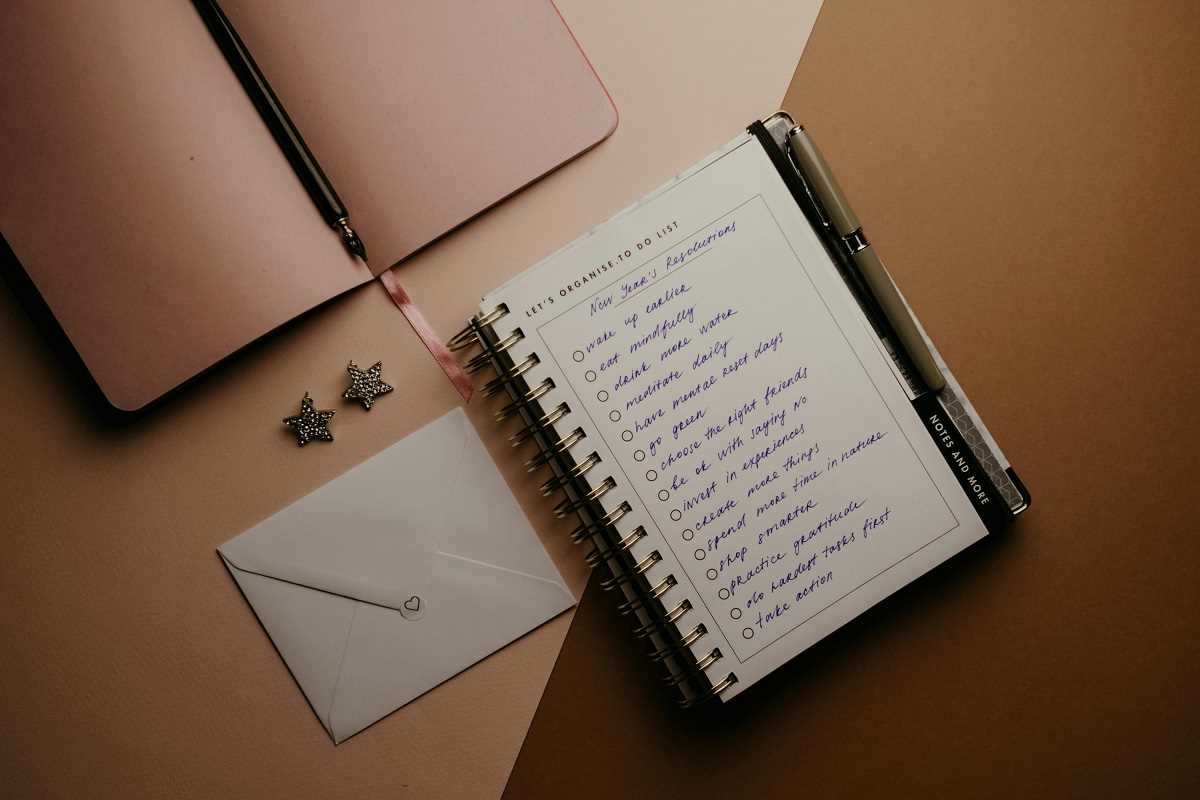Social media can do wonders for staying in touch with friends and family, no matter where they are in the world. However, if you’re new to the digital world, the thought of using social media might feel a little overwhelming. The good news? Many social media apps are designed to be easy to use, and with just a little guidance, you’ll be scrolling, sharing, and chatting in no time. Here’s a closer look at three of the best platforms for seniors—Facebook, Instagram, and WhatsApp—with tips on how to use them and make the most of your online experience.
Why Use Social Media?
First, why even bother with social media? It’s much more than just a time-waster for the younger generation. For seniors, social media offers plenty of valuable benefits, such as:
- Staying connected with family through photos, videos, and messages.
- Attending virtual family gatherings via video calls.
- Reconnecting with old friends from school or past jobs.
- Exploring hobbies by joining groups or following pages that match your interests.
Now, let’s break down how to get started with the three most user-friendly platforms.
1. Facebook
What Makes It Great for Seniors
Facebook is arguably one of the most senior-friendly apps. It’s an excellent platform for seeing updates from your family, including photos, videos, and posts. You can also join groups, follow pages for your hobbies, and send or receive private messages.
Getting Started
1) Create an Account
- Download the Facebook app on your phone or visit www.facebook.com on a computer.
- Click or tap “Sign Up” and fill in your name, email/phone number, and birthday.
- Pick a secure password. A secure password should feature a combination of numbers, letters and special characters. Write it down if you need.
2) Set Up Your Profile
- Add a profile photo so family and friends can recognize you easily.
- Write a short bio if you like, but it’s not required.
3) Find Family and Friends
Search for people you know using the search bar at the top of the screen.
Send “Friend Requests” to connect. Once they accept, you’ll see their updates in your News Feed.
Tips for Navigating Facebook
- Use the Home button (or News Feed) to scroll through updates from family and friends.
- Join family group pages for easier communication, like “Smith Family Chat.”
- Click the Photos tab to see all uploaded pictures. If your family tags you in photos, they’ll appear here too.
Staying Safe on Facebook
- Set your posts to Friends Only to control who can see your updates.
- Be cautious of friend requests from people you don’t know.
2. Instagram
Instagram is perfect if you love seeing visual updates from your family. It’s a photo-and-video-heavy app, so you can follow your grandchildren’s adventures, your daughter’s artwork, or even your favorite travel accounts.
Getting Started
1) Download the App
- Install Instagram on your smartphone or tablet. You can also visit www.instagram.com on a computer.
- Sign up with your email address or phone number and create a username.
2) Follow Family Members
- Use the Search feature (a magnifying glass icon) to find relatives.
- Tap Follow to see their posts in your Feed.
3) Explore Stories and Posts
- Stories are short photo or video updates that disappear after 24 hours. Check the circles at the top of your screen to view them.
- Scroll down through your Feed to see regular posts. Tap the heart icon to “Like” a post, or tap the speech bubble to leave a comment.
Additional Instagram Tips
- The Message (DM) feature lets you send private notes or photos.
- Use Instagram’s Explore section to find interesting accounts, like cooking or gardening channels.
Staying Safe on Instagram
- Toggle your profile to Private Mode so only approved followers can see your updates.
- Check any message requests carefully. Avoid clicking on suspicious links.
3. WhatsApp
What Makes It Great for Seniors
WhatsApp isn’t so much a social media app as it is a messaging app—with some fantastic extras. It’s fantastic for family group chats, allowing you to share messages, voice recordings, photos, and even make video calls, all for free.
Getting Started
1) Download WhatsApp
- Install it on your phone (you can find it in the App Store or Google Play Store).
- Open the app, enter your phone number, and follow the instructions to verify your account.
2) Connect with Family
- WhatsApp will sync with your phone contacts automatically. If your family members already use WhatsApp, you’ll see their names pop up.
3) Start a Group Chat
- Tap the chat icon, select “New Group,” and add family members to create a family chat room.
4) Make Video and Voice Calls
- Open a contact’s chat window, and press the Video Icon or Phone Icon to start a call.
Additional WhatsApp Tips
- Use the camera icon to snap and share pictures instantly.
- The Voice Note feature is perfect for sending quick messages without typing.
Staying Safe on WhatsApp
- Messages on WhatsApp are encrypted, which means they’re private and secure.
- Be careful about clicking on unknown links sent in messages.
Making the Most of These Apps
- Ask Questions: Don’t hesitate to ask your family for help until you feel confident.
- Practice Makes Perfect: The more you use these apps, the easier they will become. Try exploring new features slowly, one at a time.
- Find Joy in Connection: Post a fun throwback photo for “Flashback Friday” or take part in family video calls regularly.
Starting with Facebook, Instagram, and WhatsApp opens up a whole new world of connection with the people you care about most. And once you get the hang of it, you’ll find yourself wondering how you managed without it! Pull out your phone or tablet and give it a try—you’ve got this!
.jpg) (Image via
(Image via